Managing your domain settings can feel overwhelming, especially if you're new to the Squarespace platform. But don't worry! This guide will break down everything you need to know about the Squarespace domains panel. From connecting a new domain to optimizing your settings for better performance, we've got you covered. Let’s dive in and simplify the process of domain management for your Squarespace site!
Key Takeaways
- The Squarespace domains panel is user-friendly, making it easy to manage your domains.
- You can connect both new and existing domains to your Squarespace site without hassle.
- Managing multiple domains can help capture more traffic and protect your brand.
- SEO is important; ensure your primary domain is set correctly to boost your online presence.
- Regularly check your domain settings to keep your website healthy and running smoothly.
Understanding The Squarespace Domains Panel
Overview of Domain Management
Okay, so you've got a Squarespace site. Great! Now you need a domain, right? This is where the Domains panel comes in. It's basically your control center for everything related to your website's address on the internet. Think of it like this: your website is your house, and your domain is the street address. You need both for people to find you! The Squarespace domain management panel lets you purchase a Squarespace domain, connect one you already own, or transfer one over. It's pretty straightforward once you get the hang of it.
Key Features of The Domains Panel
The Domains panel isn't just for buying domains. It's got a bunch of other useful stuff too. Here's a quick rundown:
- Domain Connection: Connect domains you own elsewhere to your Squarespace site.
- Squarespace Domain Purchase: Buy a new domain directly through Squarespace.
- DNS Settings: Access and modify your domain's DNS records (more on that later!).
- Renewal Management: Keep track of your domain's expiration date and set up auto-renewal.
The Domains panel is designed to be user-friendly, even if you're not a tech expert. Squarespace tries to make it as simple as possible to manage your domain settings without needing to understand all the technical jargon.
Navigating The User Interface
Alright, let's talk about finding your way around the Domains panel. It's usually located in the main settings area of your Squarespace account. Once you're there, you'll see a list of your domains (if you have any connected already). The interface is pretty clean and simple. You can usually click on a domain to see its specific settings, like connection status, DNS records, and renewal options. It's all point-and-click, so you don't need to be a coding whiz to figure it out. If you get lost, Squarespace has a decent help section with screenshots and step-by-step instructions. It's worth checking out if you're feeling confused.
Connecting Your Domain To Squarespace
Connecting your domain is a big step in getting your Squarespace site online. It can seem intimidating, but Squarespace has made the process pretty straightforward. Let's break down how to get it done.
Steps To Connect A New Domain
So, you've got a shiny new domain name and you're ready to hook it up to your Squarespace site. Here's how it usually goes:
- Start in the Domains Panel: Head over to your Squarespace account and find the Domains panel. It's usually under Settings or something similar.
- Choose "Connect a Domain": You'll see options to either get a new domain through Squarespace or connect one you already own. Pick the "Connect" option.
- Enter Your Domain: Type in the domain name you want to connect. Squarespace will then check if it's already in use and guide you through the next steps.
- Follow the Instructions: Squarespace will give you specific instructions based on where your domain is currently registered. This usually involves updating DNS records.
- Update DNS Records: This is where you go to your domain registrar (like GoDaddy or Namecheap) and update the DNS settings. You'll need to add or modify records like A records and CNAME records. This step is crucial for the connection to work.
- Wait for Propagation: After updating the DNS records, it can take some time (usually up to 48 hours) for the changes to propagate across the internet. This means it might not work instantly.
- Verify Connection: Back in Squarespace, you can usually find a button to verify the connection. This checks if the DNS records are set up correctly.
Transferring An Existing Domain
Transferring your domain means moving the registration of your domain to Squarespace. This can make things easier to manage since everything is in one place. Here's the gist:
- Check Eligibility: Make sure your domain is eligible for transfer. It usually needs to be at least 60 days old and not recently transferred.
- Unlock Your Domain: At your current registrar, you'll need to unlock your domain. This prevents unauthorized transfers.
- Get an Authorization Code: Also from your current registrar, get an authorization code (sometimes called an EPP code). You'll need this to initiate the transfer.
- Start the Transfer in Squarespace: In the Domains panel, choose the option to transfer a domain to Squarespace. Enter your domain name and the authorization code.
- Pay the Transfer Fee: There's usually a fee to transfer a domain, which also renews your registration for another year.
- Approve the Transfer: You'll likely receive an email from your current registrar asking you to approve the transfer. Follow the instructions in the email.
- Wait for the Transfer: The transfer process can take a few days. Once it's done, your domain will be managed through Squarespace.
Troubleshooting Connection Issues
Sometimes, things don't go as planned. Here are some common issues and how to tackle them:
- DNS Records Not Updated Correctly: Double-check that you've entered the DNS records exactly as Squarespace instructed. Even a small typo can cause problems.
- Propagation Time: Be patient! It can take up to 48 hours for DNS changes to propagate. Clear your browser cache and try again later.
- Conflicting Records: If you had previous DNS settings, make sure they don't conflict with the new Squarespace settings. Remove any old or unnecessary records.
- Domain Locked: Ensure your domain is unlocked at your current registrar before attempting a transfer.
- Incorrect Authorization Code: Double-check that you've entered the correct authorization code when transferring a domain. Secure a free domain by following the steps carefully.
Connecting a domain can sometimes be a bit of a headache, but don't get discouraged. Take it one step at a time, double-check everything, and don't be afraid to reach out to Squarespace support or your domain registrar for help. They're usually pretty good at guiding you through the process. Also, remember to choose a memorable domain name that represents your brand.
Managing Multiple Domains Effectively
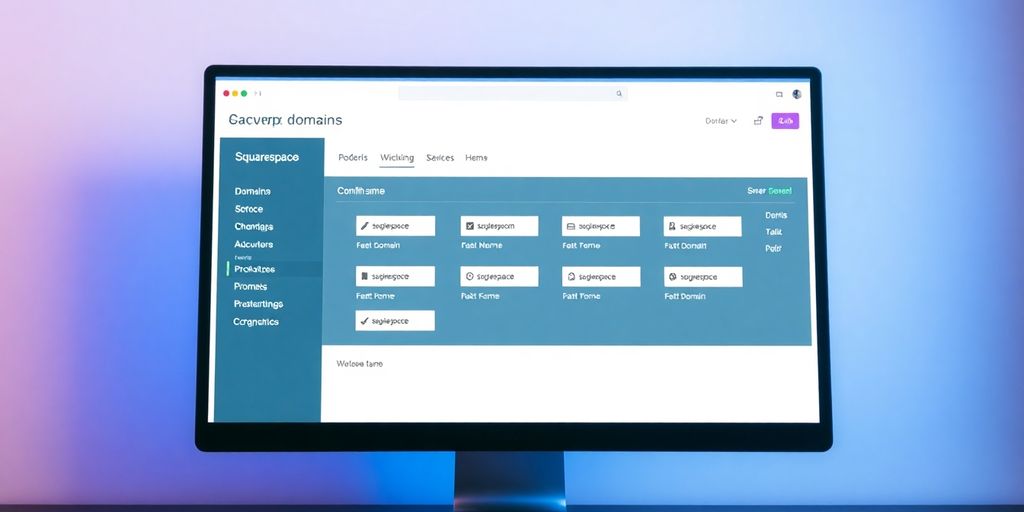
So, you've got more than one domain name? Awesome! Managing multiple domains can seem like a lot, but with a good strategy, it's totally doable. It's like having multiple doors leading to the same house – more ways for people to find you. Let's break down how to handle this effectively.
Benefits of Multiple Domains
Having several domains can seriously boost your online presence. Think about it: different spellings, different extensions (.com, .net, etc.), and even different brand names can all point to your main site. Here's why it's a smart move:
- Brand Protection: Snagging up domains similar to yours prevents competitors from using them.
- Traffic Generation: Capture traffic from common misspellings or alternative names.
- Targeted Campaigns: Use specific domains for marketing campaigns or product launches.
Setting Up Domain Redirects
Okay, so you've got your domains. Now what? You need to make sure they all point to the right place – your main website. This is where redirects come in. Setting up domain forwarding is pretty straightforward:
- Go to your Squarespace Domains panel.
- Select the domain you want to redirect.
- Enter the URL of your main website.
- Save the changes.
It's important to choose the right type of redirect. A 301 redirect is permanent and tells search engines that the domain has permanently moved, which helps with SEO. A 302 redirect is temporary.
Best Practices for Domain Management
To keep everything running smoothly, here are some best practices for managing multiple domains:
- Keep a Record: Maintain a spreadsheet or document listing all your domains, their registration dates, expiration dates, and where they redirect.
- Consolidate Registrars: Try to keep all your domains with one registrar for easier management.
- Enable Auto-Renewal: Avoid accidental domain expiration by enabling auto-renewal.
Having multiple domains is a great way to expand your reach and protect your brand. Just make sure you have a solid plan for managing them all!
Optimizing Your Domain Settings
SEO Considerations for Domains
Your domain name can actually impact your site's SEO. It's not just about having a cool name; it's about making sure search engines understand what your site is about. Using relevant keywords in your domain can give you a slight edge, but don't stuff it with keywords to the point where it looks spammy. A clean, memorable domain is often better in the long run. Also, consider the domain extension (.com, .net, .org, etc.). While .com is generally preferred, the best choice depends on your site's purpose. Think about smart domain name generator tools to help you brainstorm.
Choosing The Right Primary Domain
Selecting a primary domain is a big deal. This is the domain that will show up in search results and the one you'll use for most of your marketing efforts. It should be easy to remember, easy to spell, and closely related to your brand. If you have multiple domains pointing to your site, make sure you set the preferred one in Squarespace. This tells search engines which version to prioritize, avoiding duplicate content issues. It's like telling Google, "Hey, this is the real address of my website!"
Using Domain Variations for Traffic
Domain variations can be a sneaky way to capture more traffic. Think about common misspellings of your domain name or different extensions. Registering these variations and redirecting them to your primary domain ensures that people who mistype your address still end up on your site. It's like setting up multiple paths to the same front door. This is especially useful if your domain name is easily misspelled. Here's a simple table to illustrate:
| Domain Variation | Redirects To |
|---|---|
| examplewebsite.net | examplewebsite.com |
| exmaplewebsite.com | examplewebsite.com |
| example-website.com | examplewebsite.com |
Securing domain variations is a smart move. It protects your brand from competitors who might try to register similar names and steal your traffic. It also ensures that you capture as much potential traffic as possible, even from those who aren't quite sure how to spell your domain name. Think of it as a safety net for your website's address.
Advanced Domain Features in Squarespace
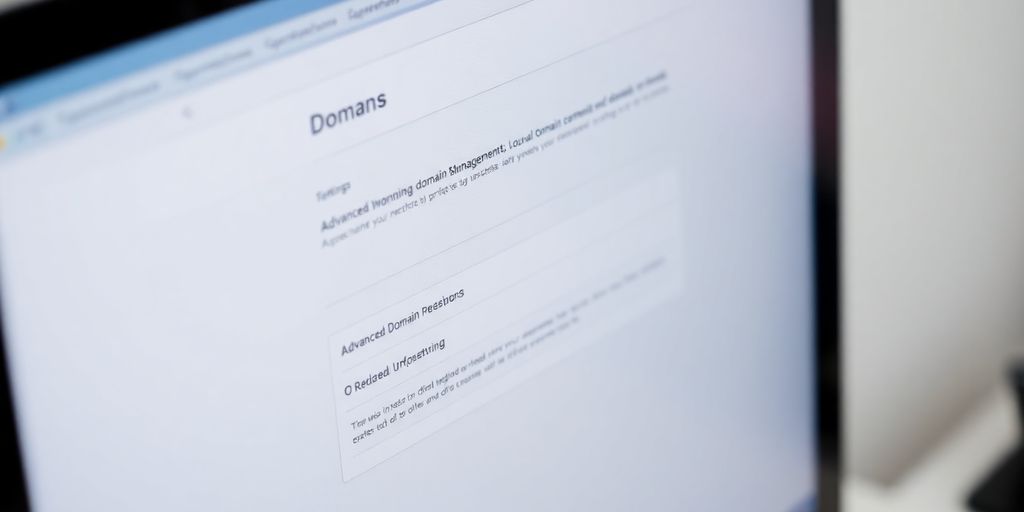
Customizing DNS Settings
Squarespace makes it pretty easy to manage your domain, but sometimes you need a little more control. That's where custom DNS settings come in. You can tweak things like A records, CNAME records, and MX records. This is useful for connecting your domain to external services, setting up subdomains, or verifying your domain with other platforms. Messing with DNS can be a bit technical, so make sure you know what you're doing, or you could accidentally break your site!
Utilizing Domain Parking
Domain parking is like putting a placeholder on a piece of digital real estate. Let's say you've got a great domain name, but you're not quite ready to build a full website. You can park the domain. This usually shows a simple page with ads or a "coming soon" message. It's a way to reserve your domain and potentially earn a little money while you're waiting to develop your site. It's not for everyone, but it can be a useful option.
Integrating Third-Party Domains
Squarespace is great, but maybe you bought your domain somewhere else, like GoDaddy or Namecheap. No problem! You can still use that domain with your Squarespace site. You have two main options: connect the domain or transfer it. Connecting means your domain stays registered with the third-party, but points to your Squarespace site. Transferring moves the registration to Squarespace. Connecting is usually easier to set up initially, but transferring can simplify your billing and management in the long run. Remember to use an AI domain name generator to find the perfect domain for your business.
It's worth noting that while Squarespace tries to make these advanced features accessible, they can still be a bit tricky. Always double-check your settings and consider backing up your DNS records before making changes. A small mistake can sometimes lead to unexpected downtime, so proceed with caution!
Here's a quick comparison of connecting vs. transferring:
| Feature | Connecting | Transferring |
|---|---|---|
| Registration | Stays with third-party | Moves to Squarespace |
| Management | Split between Squarespace and registrar | Centralized in Squarespace |
| Initial Setup | Easier | More involved |
| Long-Term Simplicity | Less simple | More simple |
Maintaining Your Domain Health
Regular Domain Checks
It's easy to set it and forget it, but you really shouldn't! Regularly checking your domain's status is super important. Think of it like changing the oil in your car – you might not see the problem, but preventative maintenance saves you headaches down the road. Here's what to keep an eye on:
- WHOIS Information: Make sure your contact info is up-to-date. If your email address is old, you might miss important renewal notices.
- DNS Records: Verify that your DNS records are pointing to the correct servers. Incorrect records can cause your website to go down.
- Domain Status: Check for any flags or holds on your domain. These can sometimes happen due to billing issues or disputes.
Renewal and Expiration Management
Letting your domain expire is a major pain. You could lose your website, your email, and your brand identity. Here's how to avoid that disaster:
- Auto-Renewal: Turn on auto-renewal if possible. It's the easiest way to ensure your domain stays active. I'd recommend this to anyone.
- Expiration Reminders: Set up multiple reminders leading up to the expiration date. Don't rely solely on the registrar's emails – they can sometimes get lost in spam.
- Payment Information: Keep your payment information current. Expired credit cards are a common cause of accidental domain expirations.
I had a client once who forgot to renew their domain. They lost it, and someone else bought it and tried to sell it back to them for thousands of dollars. It was a mess. Don't let that happen to you!
Monitoring Domain Performance
Your domain's health isn't just about whether it's active. It's also about how well it's performing. Here's what to monitor:
- Uptime: Use a service to track your website's uptime. Downtime can hurt your SEO and your reputation. There are plenty of free DNS management services that can help with this.
- Loading Speed: A slow website can drive visitors away. Optimize your website's loading speed to improve user experience.
- Security: Keep an eye on your website's security. A compromised website can damage your brand and put your visitors at risk.
Common Issues and Solutions
Identifying Connection Problems
Okay, so you've got a Squarespace site, and your domain just isn't connecting. Frustrating, right? First things first, don't panic. Most connection issues are pretty common and have straightforward fixes. Start by checking the obvious stuff:
- Is your domain name spelled correctly in Squarespace?
- Did you enter the correct DNS records at your domain registrar?
- Has it been at least 24-48 hours since you made changes to your DNS settings? (Propagation can take time!)
If all that checks out, it's time to dig a little deeper. Squarespace has a help section with common DNS issues that might be useful.
Resolving DNS Conflicts
DNS conflicts can be a real headache. Basically, it means your domain's DNS records are pointing in different directions, confusing browsers and search engines. Here's how to tackle it:
- Identify the conflict: Use a DNS lookup tool (there are tons online) to see where your domain is pointing. Look for inconsistencies.
- Review your DNS records: Make sure all the A records, CNAME records, and MX records in your Squarespace DNS settings match what's at your domain registrar.
- Remove conflicting records: If you find any rogue records, delete them! Only keep the ones that Squarespace tells you to have.
Sometimes, the problem isn't a conflict, but simply outdated information cached by your browser or local network. Try clearing your browser's cache and restarting your router. You'd be surprised how often that fixes things!
Understanding Domain Propagation
Domain propagation is one of those things that's easy to forget about, but it's super important. When you make changes to your domain's DNS settings, it takes time for those changes to spread across the internet. This is propagation, and it can take anywhere from a few hours to 48 hours (sometimes even longer, though that's rare).
Here's what you need to know:
- Be patient: Don't keep changing your settings every few minutes. Give it time to propagate.
- Use a propagation checker: There are websites where you can enter your domain name and see if the changes have propagated in different parts of the world.
- Don't assume it's broken: Just because you can't see the changes doesn't mean they haven't propagated for everyone else. Clear your cache and try again later.
| Issue | Possible Solution |
|---|---|
| Slow Propagation | Wait 24-48 hours; clear browser cache. |
| Incorrect DNS | Verify DNS records with Squarespace's instructions. |
| DNS Conflicts | Remove conflicting records at your registrar. |
Wrapping It Up
So there you have it! Managing your domain settings in Squarespace doesn’t have to be a headache. With the tips and tricks we covered, you can easily set up multiple domains, connect them to your site, and even optimize for search engines. Remember, your domain is like your online address, and getting it right can make a big difference in how people find you. Don’t hesitate to play around with the settings and see what works best for your needs. Your website is your space to shine, so make it count!
Frequently Asked Questions
What is the Squarespace Domains Panel?
The Squarespace Domains Panel is a section in Squarespace where you can manage all your domain settings, like connecting new domains or changing existing ones.
How do I connect a new domain to my Squarespace site?
To connect a new domain, go to the Domains Panel, choose 'Connect Domain', and follow the steps to link it to your website.
Can I transfer a domain I bought elsewhere to Squarespace?
Yes, you can transfer a domain from another provider to Squarespace by following the transfer instructions in the Domains Panel.
What should I do if my domain isn't connecting?
If your domain isn't connecting, check your DNS settings, ensure the domain is registered, and make sure you've followed all setup steps.
How can I manage multiple domains for my website?
You can manage multiple domains by connecting them to your site and setting up redirects to ensure all traffic reaches your main website.
What are the best practices for keeping my domain healthy?
Regularly check your domain settings, renew your domain before it expires, and monitor its performance to keep it healthy.